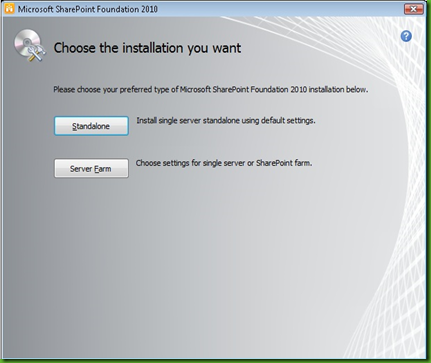This blog entry will show you how to setup SharePoint 2010 on Windows 7. Unfortunately it is not just as simple as to download SharePoint 2010 and say install. You can use SharePoint 2010 Foundation, Full SharePoint 2010 editions and Search Server 2010 Express for the rest of this blog entry.
Step 1:
Download your desired SharePoint 2010 edition. For the rest of this blog I will use SharePoint 2010 Foundation.
Step 2:
If you try to run the SharePointFoundation.exe and select Install SharePoint Foundation you will get the following error:
You need to enable Windows 7 support. Before doing that we have to extract the SharePoint 2010 setup file to a directory. Go to command prompt and type the following:
Step 3:
To enable Win 7 support you have to go to C:\SharePointFiles\Files\Setup folder and open config.xml in a text editor. In the file you have to add this line <Setting Id="AllowWindowsClientInstall" Value="True" />. Your file should look like this:
Step 4:
Before we run the setup you need to enable IIS on Windows 7. Go to Control Panel->Program and Features->Turn Windows features on or off.
The most important features that should be enabled is the Internet Information Services and Microsoft .NET Framework 3.5.1.
A quick solution is to run the following in command prompt: ( Take out the line-breaks for command prompt )
start /w pkgmgr /iu:IIS-WebServerRole;IIS-WebServer;IIS-CommonHttpFeatures;
IIS-StaticContent;IIS-DefaultDocument;IIS-DirectoryBrowsing;IIS-HttpErrors;
IIS-ApplicationDevelopment;IIS-ASPNET;IIS-NetFxExtensibility;
IIS-ISAPIExtensions;IIS-ISAPIFilter;IIS-HealthAndDiagnostics;
IIS-HttpLogging;IIS-LoggingLibraries;IIS-RequestMonitor;IIS-HttpTracing;IIS-CustomLogging;IIS-ManagementScriptingTools;
IIS-Security;IIS-BasicAuthentication;IIS-WindowsAuthentication;IIS-DigestAuthentication;
IIS-RequestFiltering;IIS-Performance;IIS-HttpCompressionStatic;IIS-HttpCompressionDynamic;
IIS-WebServerManagementTools;IIS-ManagementConsole;IIS-IIS6ManagementCompatibility;
IIS-Metabase;IIS-WMICompatibility;WAS-WindowsActivationService;WAS-ProcessModel;
WAS-NetFxEnvironment;WAS-ConfigurationAPI;WCF-HTTP-Activation;
WCF-NonHTTP-Activation
Step 5:
After IIS is installed we need to install some additional prerequisite packages that is required by SharePoint 2010. Under c:\SharePointFiles run PrerequisiteInstaller.exe.
Required Prerequisite Packages:
- Microsoft Sync Framework
- SQL Server Native Client
- Windows Identity Foundation (Windows6.1-KB974405-x64.msu)
- Chart Controls (not required for SharePoint Foundation 2010)
- SQL Server Analysis Services - ADOMD.Net (not required for SharePoint Foundation 2010)
Step 6:
After the prerequisite packages are installed, it is recommended to run Windows Update to install the latest patches from Microsoft.
Step 7:
Ok, now you are ready to install SharePoint 2010. Under c:\SharePointFiles run setup.exe and select the option that suite you the best. Most of the time it should be the Standalone option that will install a stand-alone SharePoint 2010 installation with SQL Server Express.
Note: After installing SharePoint 2010 check for the latest patched from Windows Updates.
Step 8:
After successful installation, you are ready to use SharePoint 2010 on Windows 7. Here is the default site that is created with sample data:
The default is accessible via the URL http://machine-name/. SharePoint takes over the default port 80 on IIS.
Another page that is available is the SharePoint 2010 Central Administration. Accessible via URL http://machine-name:34078/ Just check in IIS on which port it runs. Otherwise you can all so go to the Start menu->All Programs –> Microsoft SharePoint 2010 Products –> SharePoint 2010 Central Administration.
For Development you have to follow these additional steps.
Step 9:
Install the SharePoint 2010 SDK. I’m going on the assumption that Visual Studio 2010 is already installed on Windows 7 machine. The SDK provide conceptual overviews, programming tasks, code samples for SharePoint 2010.
Step 10:
Install SharePoint 2010 Guidance. This guidance provides a deep technical insight into the key concepts and issues for SharePoint 2010 solution developers.
Helpful Additional Tools for Development:
With these steps completed you are ready to start developing with SharePoint 2010.
Enjoy SharePoint 2010.
Cheerio!